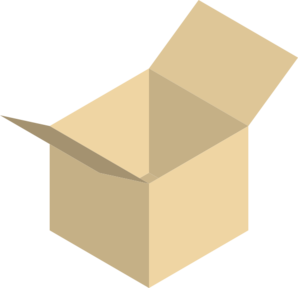I start with installing openbox (obviously

) and it seems to be important to copy the files I want to customize to my home directory so I have to make an openbox directory there and copy all those important files in there.
and then
Code: Select all
cp /etc/xdg/openbox/{rc.xml,menu.xml,autostart,environment} ~/.config/openboxThese files will be vital in customizing openbox ...later.
Since I already have gdm openbox is now an option as standalonoe login or as KDE/Openbox and Gnome/Openbox login ( I will not go into the latter two here). So I log into Openbox and see .... a gray background... and nothing else.
Well I did say I wanted to customize it myself

Rightclicking gives me the menu though so I can fire up programs from a predefined menu that not contains everything i have installed on my box.
Still.... it is a start.....
I can go in and edit these menus in
and add or remove anything i like. But again that is a lot of
work so overwhelmed by laziness I search for a solution to automate this - and I find and install
menumakerIt will detect anything I have installed and make a menu out of it.
Then I remove and replace my preinstalled rightclick menus with:
That was easy and worked like a charm......
So the flexibility is already there: I can rightclick and fire every program on my box - the menu structure is OK and can still be tweaked as mentione above. I can add icons to them but I decided that it is not worth the effort.
By now I have this fairly functional system that looks like crap so I want a background now

The easy way to do this is to install
nitrogen and fire it up like this:
Code: Select all
nitrogen --no-recurse /home/<you>/<your_backgrounds>
Then you can pick one of your favorites from that directory.

Again it works like a charm so by now I have I nicer looking desktop.
You can use feh instead of nitrogen if your distro does not have it in the repo:
Code: Select all
feh --bg-scale /home/user/pictures/your_pic.pngBut I am really missing a panel....
Time to install
tint2 and fire it up. It is a nice clean botom panel that is built for Openbox.
And then I go bananas and install
cairo-compmgr and cairo dock. and added a theme after having installed openbox-themes.
Now things are looking really nice. I loged out and loged back in and all was gone....

Well time to edit the autostart file in
~/.config/openbox to make things start every time (remember the files we copied above?):
I added this:
Code: Select all
nitrogen --restore &
tint2 &
cairo-compmgr &
And now it all starts every time. And you can add pretty much everthing there followed by a & it will always be readdy for another entry.
This is very flexible.
The main file for adding flexibility is
~/.config/openbox/rc.xml here you can edit keybindings and add new ones.
So even if I have all my menus available now I miss the good old <ALT>+<F2> so I installed
gmrun and added the following code to rc.xml
Code: Select all
<keybind key="A-F2">
<action name="execute"><execute>gmrun</execute></action>
</keybind>
I also noticed that I had to reassign my prtscr button so I also added
Code: Select all
<!-- Screenshot -->
<keybind key="Print">
<action name="Execute">
<command>sh -c "import -window root ~/Bilder/`date '+%Y%m%d-%H%M%S'`.png"</command>
</action>
</keybind>
(Replace Bilder with your pic.. directory)
But as I stated above my "piece de resistance" (it is french and means... something

) would be the Aero snap so I also added
Code: Select all
<!-- Keybindings for window tiling -->
<keybind key="W-Left"> # HalfLeftScreen
<action name="UnmaximizeFull"/>
<action name="MoveResizeTo">
<x>0</x>
<y>0</y>
<height>100%</height>
<width>50%</width>
</action>
</keybind>
<keybind key="W-Right"> # HalfRightScreen
<action name="UnmaximizeFull"/>
<action name="MoveResizeTo">
<x>-0</x>
<y>0</y>
<height>100%</height>
<width>50%</width>
</action>
</keybind>
<keybind key="W-Up"> # HalfUpperScreen
<action name="UnmaximizeFull"/>
<action name="MoveResizeTo">
<x>0</x>
<y>0</y>
<width>100%</width>
<height>50%</height>
</action>
</keybind>
<keybind key="W-Down"> # HalfLowerScreen
<action name="UnmaximizeFull"/>
<action name="MoveResizeTo">
<x>0</x>
<y>-0</y>
<width>100%</width>
<height>50%</height>
</action>
</keybind>
<keybind key="C-Left"> # QuartLowerLeftScreen
<action name="UnmaximizeFull"/>
<action name="MoveResizeTo">
<x>0</x>
<y>-0</y>
<width>50%</width>
<height>50%</height>
</action>
</keybind>
<keybind key="C-Right"> # QuartUpperRightScreen
<action name="UnmaximizeFull"/>
<action name="MoveResizeTo">
<x>-0</x>
<y>0</y>
<width>50%</width>
<height>50%</height>
</action>
</keybind>
<keybind key="C-Up"> # QuartUpperLeftScreen
<action name="UnmaximizeFull"/>
<action name="MoveResizeTo">
<x>0</x>
<y>0</y>
<width>50%</width>
<height>50%</height>
</action>
</keybind>
<keybind key="C-Down"> # QuartLowerRightScreen
<action name="UnmaximizeFull"/>
<action name="MoveResizeTo">
<x>-0</x>
<y>-0</y>
<width>50%</width>
<height>50%</height>
</action>
</keybind>
<keybind key="A-Right"> # FullScreen
<action name="UnmaximizeFull"/>
<action name="MoveResizeTo">
<x>0</x>
<y>0</y>
<width>100%</width>
<height>100%</height>
</action>
</keybind>
<keybind key="A-Left"> # MiddleScreen
<action name="UnmaximizeFull"/>
<action name="MoveResizeTo">
<x>center</x>
<y>center</y>
<width>50%</width>
<height>50%</height>
</action>
</keybind>
from
http://ubuntuforums.org/showthread.php?t=1796793That works perfectly fine and now my Openbox installation is fully functional -Good looking and it is very flexible. I think I will forget about Gnome and KDE now and stick to this one.